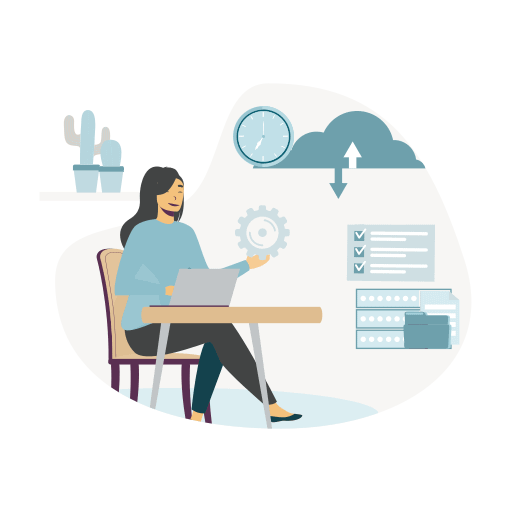Organizing your Google Drive
Improvement in your business is a continuous climb, like a big, multiday hike. Some days, you feel like you’re on fire and making mileage while others days are just a pure struggle. Like all good hikes, having the right gear and skills makes the journey easier. Today, we want to share how to use and organize your Google Drive as a key piece of gear in your adventure business kit!
Now is the perfect time to be working on launching new trips for 2022/23, implementing effective traveller onboarding systems, and marketing for your upcoming year.
What is Google Drive?
Google Drive is a cloud-based storage solution that allows you to save files online and access them anywhere from your smartphone, tablet, or computer.
Using a cloud storage service like Google Drive has plenty of advantages which we will go into more detail about later. For the most part, it makes file sharing much easier and gives you a remote location to back up your files.
Why does the Peak Flow team recommend Google Drive?

There are many reasons why we love Google Drive but our main reason is the built-in integrations with Google Workspace. Other competitors and similar platforms like Dropbox or Apple’s iCloud service provide similar features but with a lot fewer integrations.
We love the fact you can create and edit documents together and that they are also equipped with the tools to let you edit together in real-time collaboration. We believe with time and with the right know-how (which we will provide in this post), it can become an indispensable productivity tool for anyone, from students to business professionals.
How to set up your Google Drive
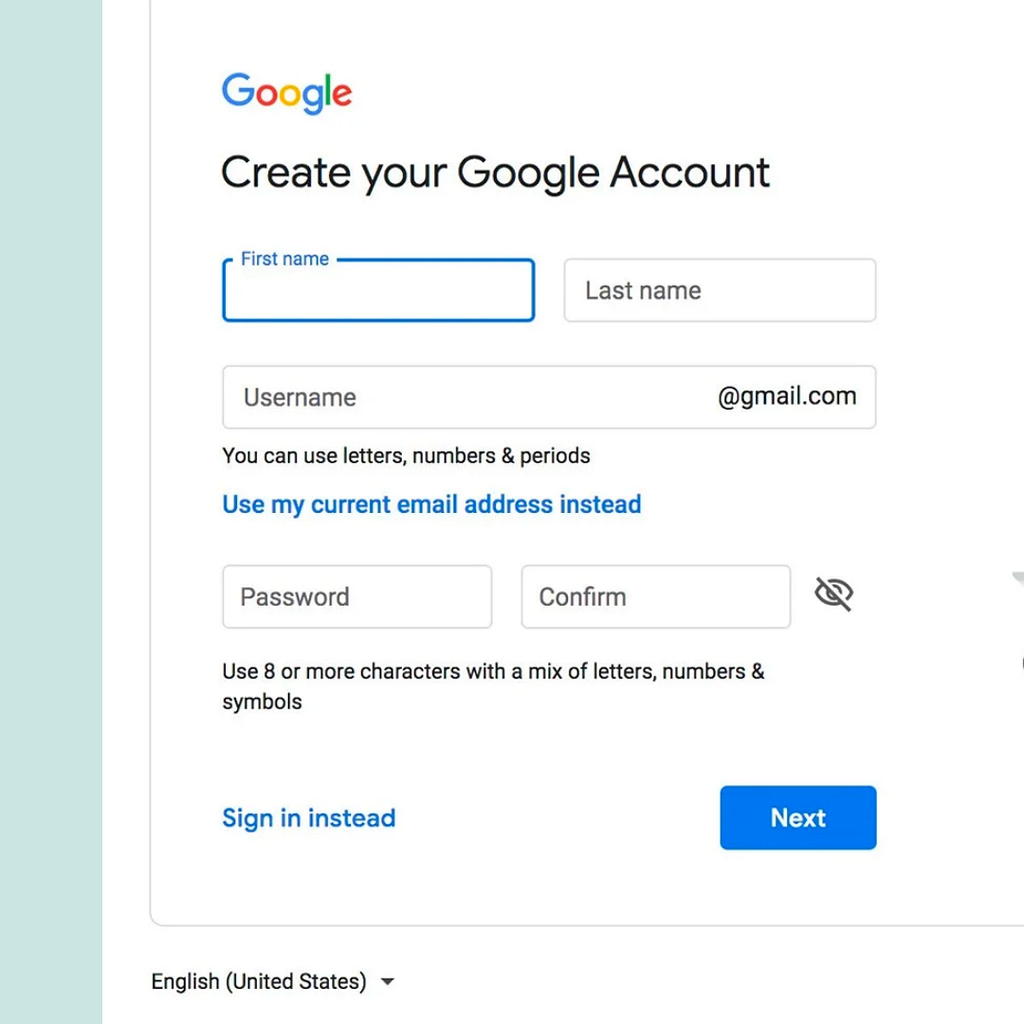
If you don’t already have a Google account you will need to set up one. This is super simple, free and allows you access to the other Google Workspace features. Once your account is set up and complete you will be able to access your Google Drive by visiting this link.
Now is a good opportunity to have a look around familiarize yourself with the platform. The first thing you will need to learn is how to create a new document, manage your files and be able to share them.
How do you create, manage and share a document in Google Drive?
Creating a new document is the simplest thing you can do on your Google drive. You will click the new button in the lefthand corner and select Google Document.
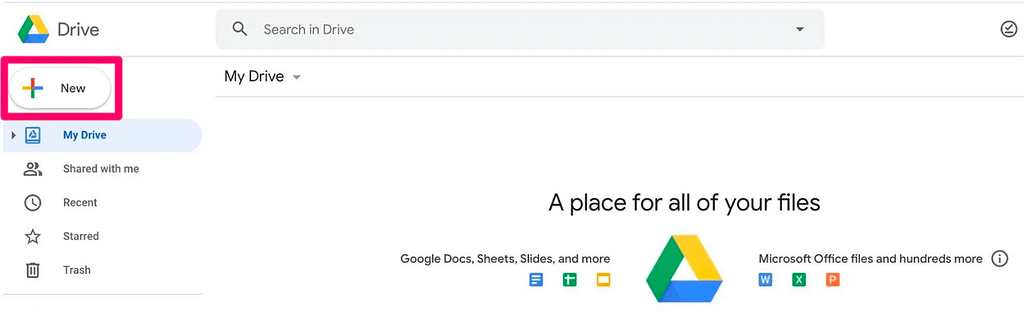
Managing documents and files is vital. You will quickly realize how many documents you start to build up over time. The best way is to create folders and store things accordingly. We will be providing you with our template on how we advise you to do this.
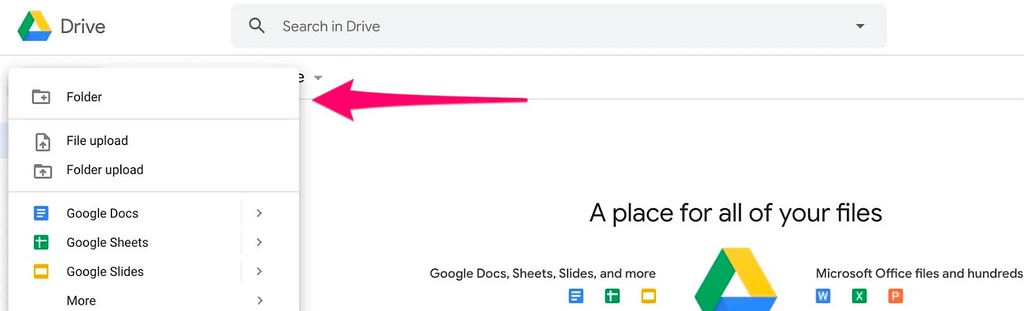
To create a new folder navigate to your Drive and click “New,” then “Folder.” After you name your folder, you’ll be able to drag and drop files to the folder, which can be found under “My Drive” on the panel to the left of your screen.
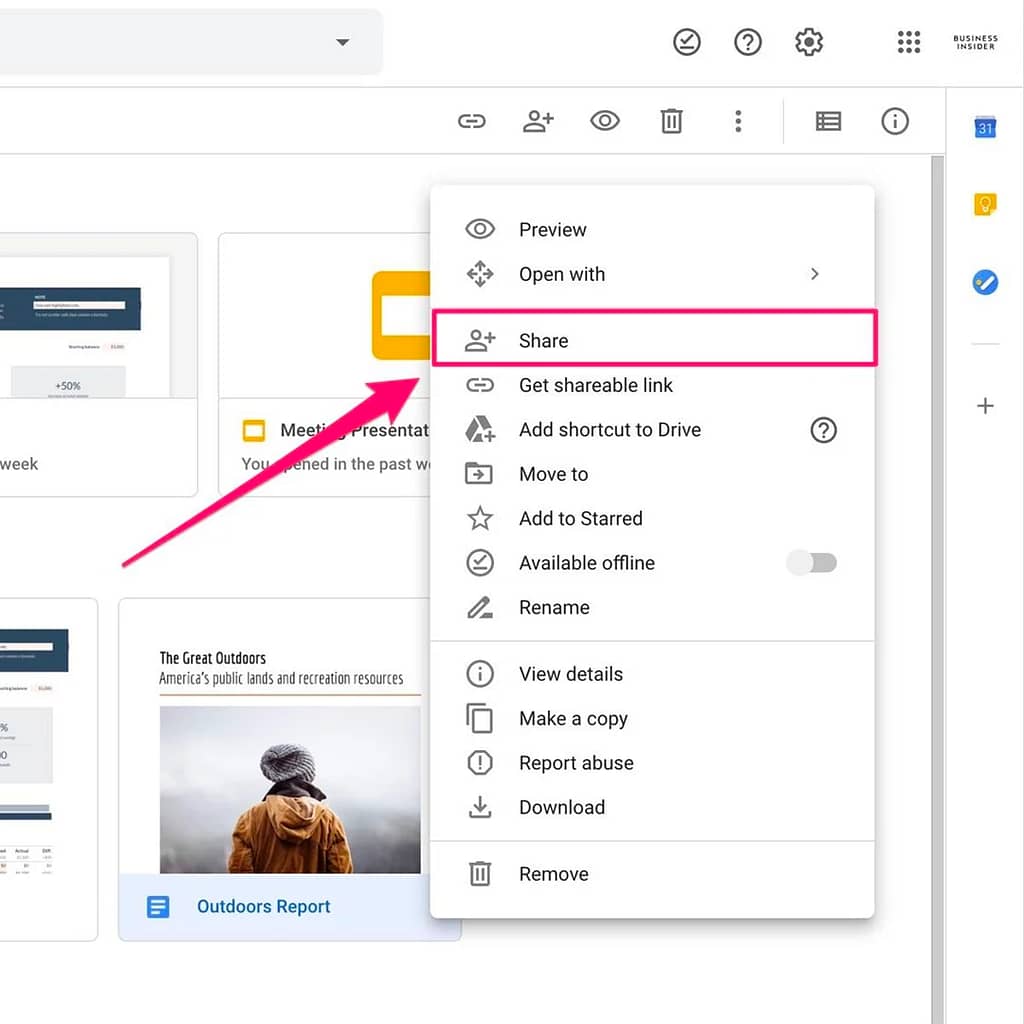
Sharing a document with someone is simple and ultimately the main draw of Google Drive. It is possible to share individual documents, entire folders and video files. To share a Google Drive file or folder, right-click on it to bring up the context menu, then click “Share.”
From there, you’ll be able to add collaborators using their email addresses and decide whether people can edit, comment on, or simply just view the file. Any files created in Drive have the option to be edited by multiple people at once, meaning you’ll be able to collaborate with others in real-time.
Why is organizing your Google Drive so important?
Reviewing and organizing your back-end systems is essential and a process that MUST be implemented into your business. If you have your team and resources organized in the back-end you can work more efficiently and focus on other areas that require your attention. It’s time to stop wasting hours searching for a doc or spreadsheet and get organized!
Let’s think of it like this – if you know where things are and don’t have to spend the time looking for what you need you can spend that time focusing on generating leads, creating content, sending email blasts, and creating new trips.
That is where your time is best spent. CREATING ADVENTURES FOR YOUR CLIENTS.
It is the work of others in your team that should help keep things organized like your Google Drive.
Google Drive tips and tricks.
Here are a few tips we think everyone should know about.
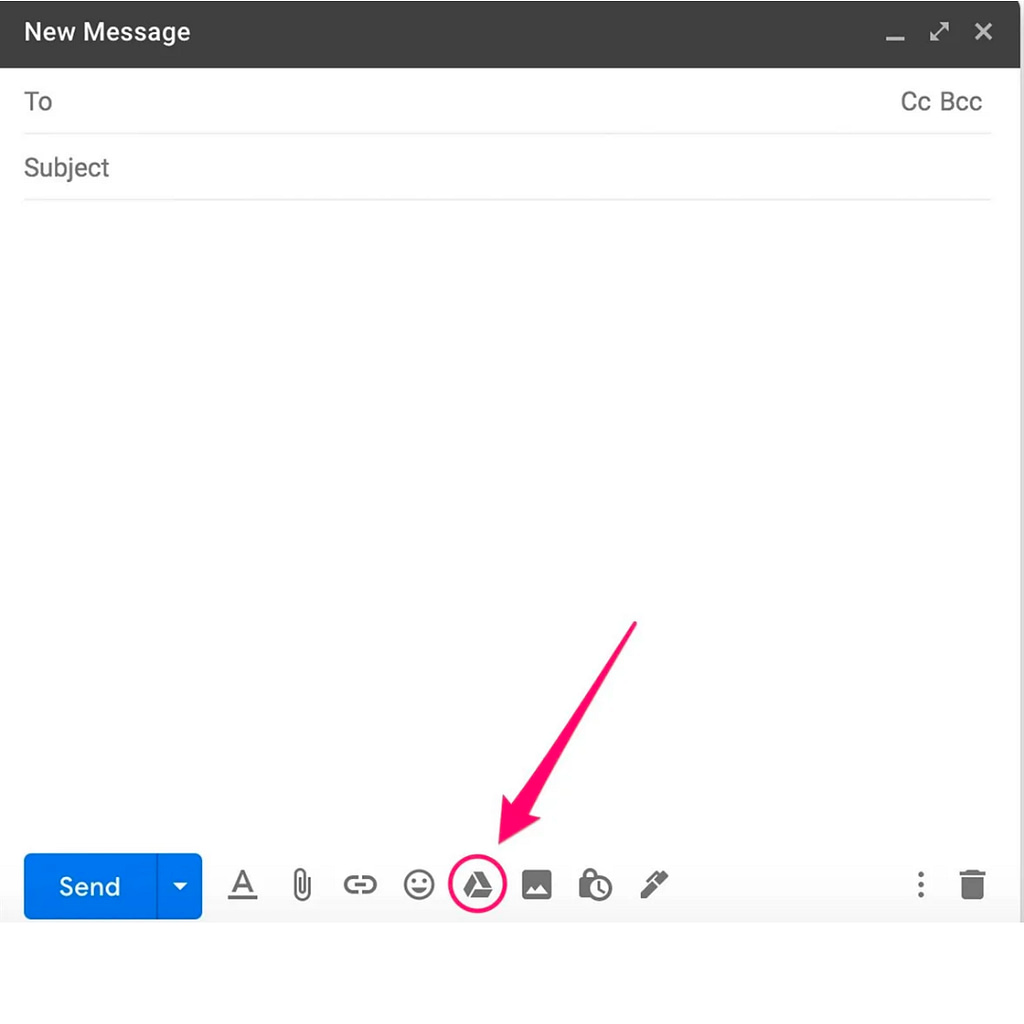
Gmail integration.
If you use Gmail you can attach a document when composing your email. Therefore avoiding the step of downloading the document to your laptop, then finding it again and attaching it to the email.
Accessing documents offline.
Yep, it’s possible to work on your documents offline! This is great if you are wanting to work on things on the road or don’t always have a stable internet connection. Offline mode lets you view and edit with any changes automatically synced when a connection is available again.
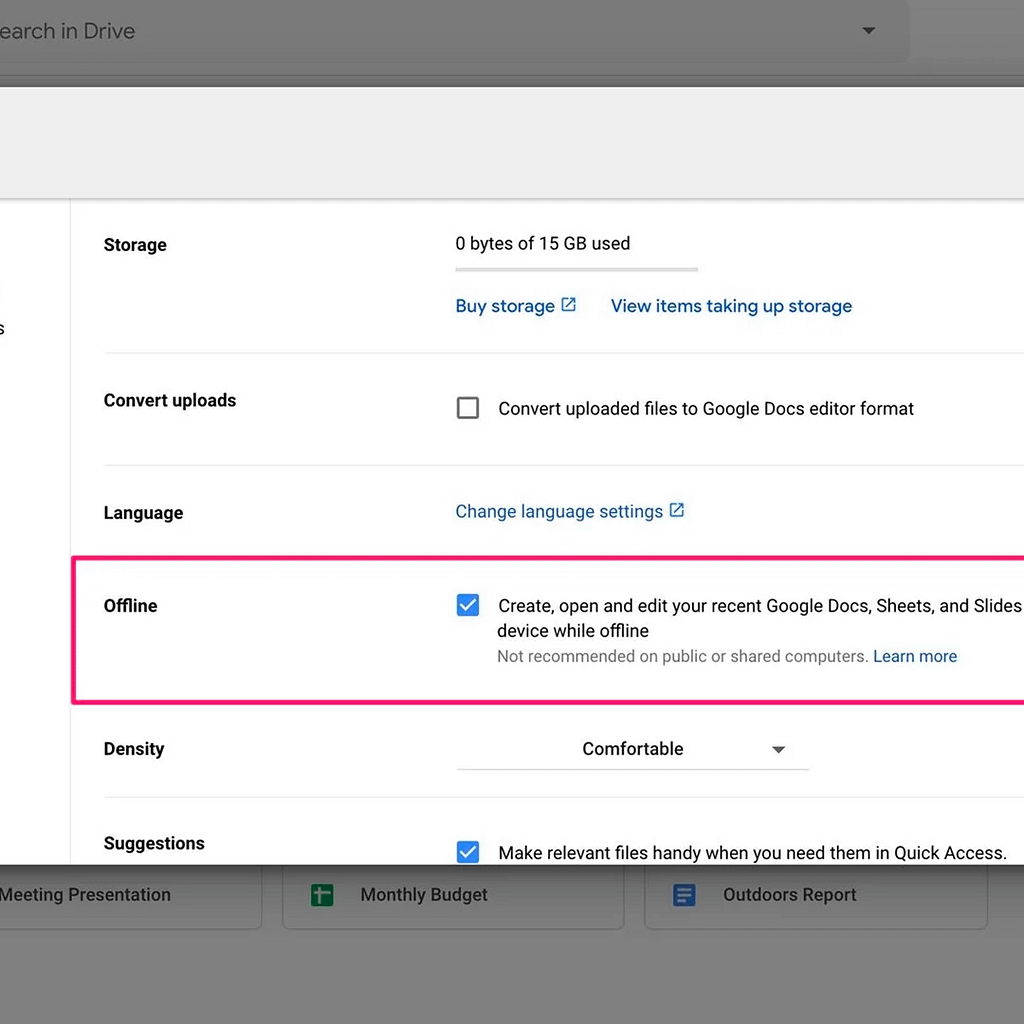
Converting files to Google Drive format.
Unfortunately, everyone doesn’t use the same laptop, with the same software and stores things the same way. We are sure you have experienced someone sending you a file and you are unable to open it.
Files that can be converted to Google Drive format are:
- Text documents (.doc, .docx, .html, .txt, .rtf, .pdf)
- Spreadsheets (.xls, .xlsx, .ods, .csv)
- Presentations (.ppt, .pps, .pptx)
What are our Google Drive Rules?
- Rule number 1 – Your drive and your team members’ drives are going to look completely different. It’s important for your team members to pin shortcuts so they have things in the same order as you.
- Rule number 2 – Create folders. For example a marketing and sales folder, an operations folder and then create relevant subfolders.
- Rule number 3– Saving and storing templates. Before you can delegate to other team members you need to create templates or SOPs that they can work from and easily find in their Google Drive. It’s important to create a naming and labelling system that works for you and your team members.
- Rule number 4 – Create backup versions of things. Don’t put all your eggs into one basket. Platforms and software can go out of business or drop offline for periods of time. Don’t lose all your stuff!
- Rule number 5 – Set your team up for success and make it easy for everyone to find things by titling things in a consistent way.
Does Google Drive work with third-party integrations?
YES! Many….
Google Drive is built to work seamlessly with many third-party integrations. Especially project management tools such as Slack, ClickUp, Asana, and Airtable.
We recently did a full post on Best Project Management Platforms For Travel Businesses which may find beneficial.
Dropbox Vs Google Workspace.
Both systems do similar things but with slight variations. We prefer Google Workspace and think it has better value in general and these are the reasons why.
Ultimately Google Drive works best if you are heavily invested with them and using Gmail, Android, Chrome OS, and the full Google Workspace suite of apps.
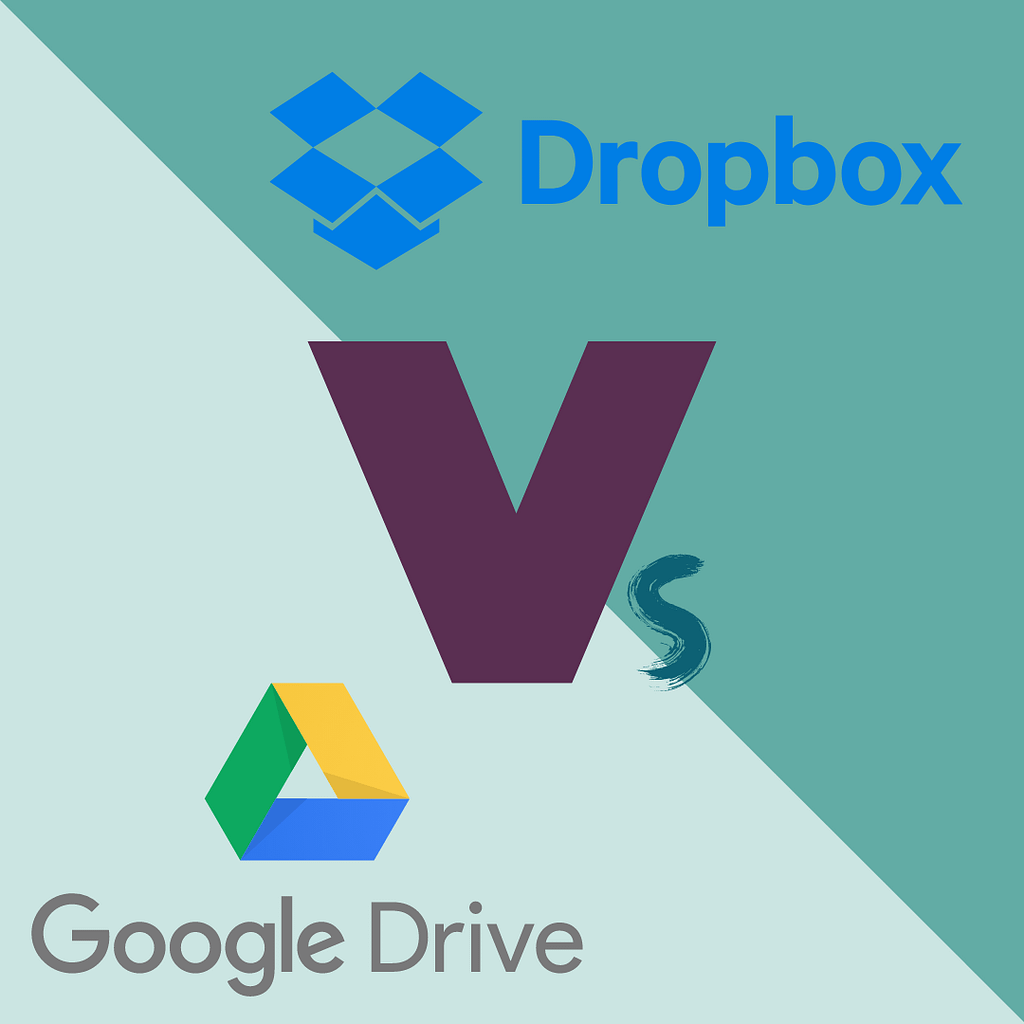
It’s cheaper. There are no two ways about it. Both have free versions but with very limited storage. Google Drive offers both more initial, free storage, and cheaper options at different levels of storage.
More integrations are available with Google Drive. Dropbox does offer integration but it is less seamless and includes more steps. You also have a three-device limit with Dropbox.
In our opinion, Google is offering a better product and a better value on almost all points of comparison. From the price of premium storage to integration Google Drive is a clear winner.
Why we don’t recommend you store anything on your computer
Storing things solely on your computer is a big NO-NO! For many reasons we don’t recommend this regardless of whether you decide to use Google Drive.
- Your laptop/computer may get stolen and all of your work has gone and a stranger now has access to all of your documents.
- Things break and unfortunately this applies to laptops/PCs. It’s always important to have a backup.
- Sometimes we have to work on other people’s laptops/PCs and it simply wouldn’t be possible if the documents are only stored on yours.
- It makes it impossible to collaborate with people.
- More steps are involved when sharing things.
- For Security! Cloud storage is much more secure. An article explaining in more detail why Cloud storage is more secure can be read here.
A useful resource from the Peak Flow team
Katie recently did a Facebook live discussing and sharing how we created our guideline document so if you want a high-level overview of that we definitely recommend watching that here.
It’s a good idea to check out the Gsuite learning centre. They provide detailed guides, tutorials and cheat sheets.
Our mini-challenge for you
Try to think of one task you do a week and think about if you can automate it or streamline the process (by creating a checklist or SOP!) to help save you time each week.
*disclaimer – some of the links above are affiliate links. Peak Flow has a working partnership with some of the organizations mentioned in this blog post. This means we may receive a small commission at no extra cost to you if you make a purchase or sign up through the links included in this email!
Join the Conversation
We would love for you to join our Business of Adventure Facebook group. This is a collaborative space for business owners or freelancers in the adventure travel and tourism space. The focus here is to share best practices and tips about online presence and digital marketing (front end) and online systems (backend) so you can establish a rock-solid foundation for your adventure business. If this is something you could benefit from, please join!